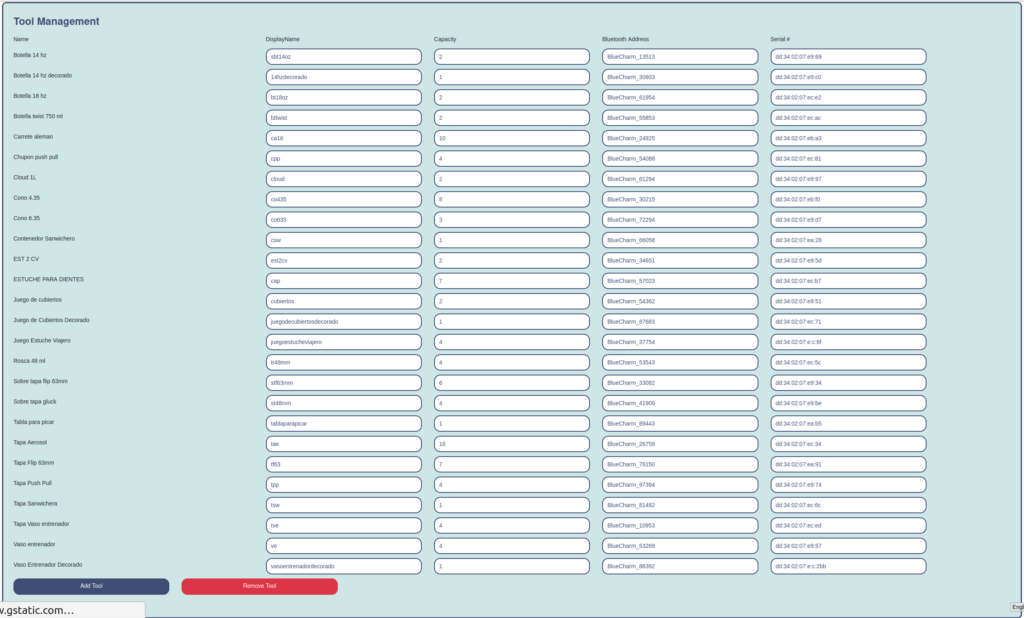Settings
Facility Settings
The ERP settings include the ERP integration details that need to be added for the data to successfully flow from ERP to MATA’s AI.
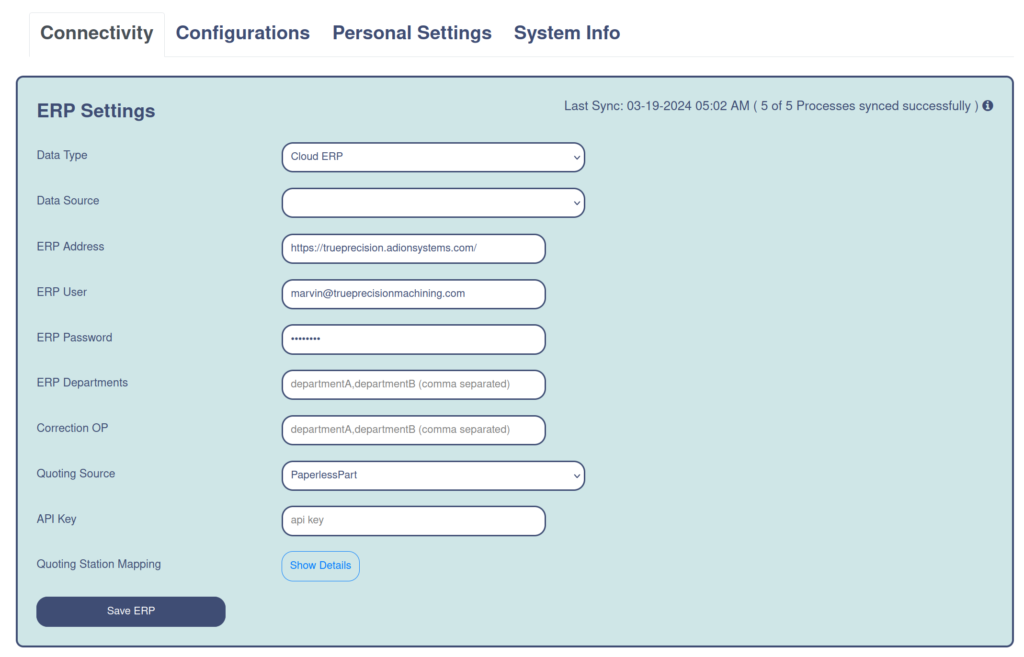
The Facility schedules include setting working hours which will help the AI to identify efficiency of work centers, technicians, job statuses, identify delays, etc. If there are work shifts, then you can set the work shifts as well. This will help the AI to identify which technician works which shift and in turn determine the shift with most efficiency and least efficiency.
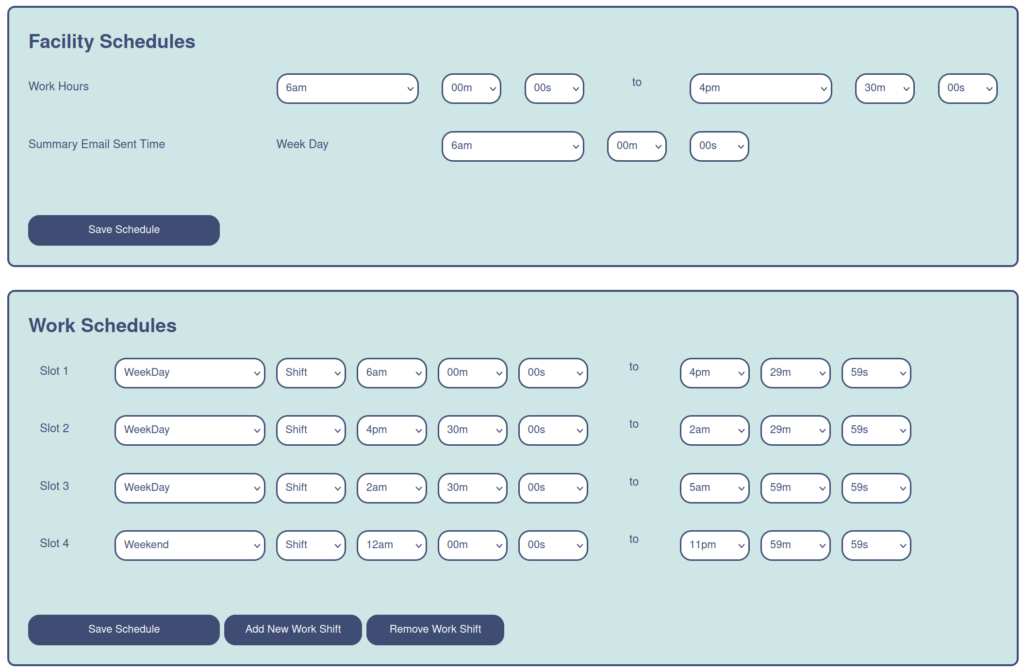
Notification Settings
The notification settings give you the liberty to get notified for any alerts that the AI detects. You can set the type of daily summary alert you want through email or text message. You can also set the job reporting schedule (reporting can be every 15 mins, 30 mins and so on). You can also set a weekly/monthly report that will be sent with all the alerts and machine/technician statistics on that particular date. The live notification schedules allow you to get daily/weekly/monthly and yearly notifications based on the notification window that you set.
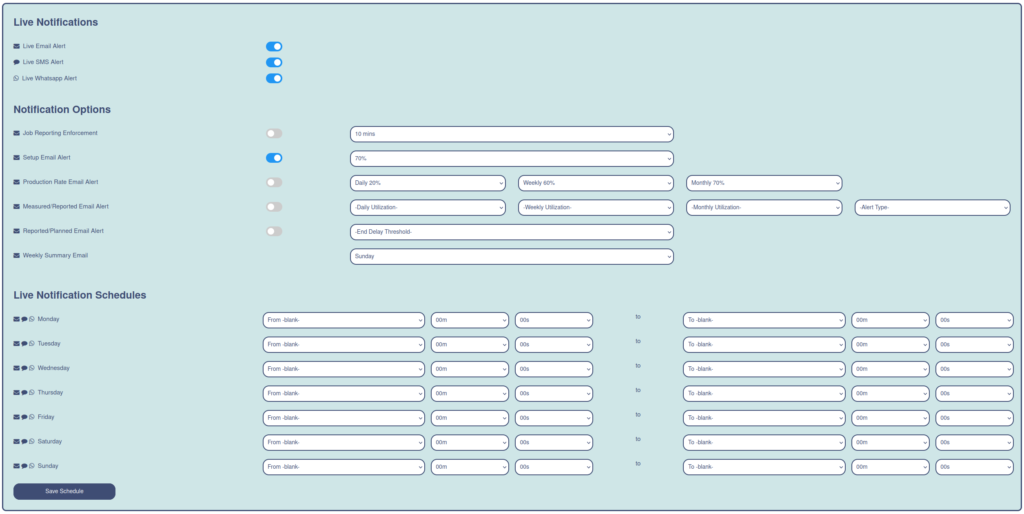
By selecting the kind of notifications each users receives, you agree to receiving all updates and alerts through the chosen method, via email or text messages.
Tool Management
If asset tracking is enabled, the tool management section allows for full configuration of each individual tags of beacon name, display name, capacity, address, and serial.